


Are you sure you want to reset the form?
Your mail has been sent successfully
Are you sure you want to remove the alert?
Your session is about to expire! You will be signed out in
Do you wish to stay signed in?
Home
About BECS
Article Structure
Get Involved
Benefits for Regional Editors
Benefits for Authors
Request a Free Trial
BECS Workshops
Guidelines for Regional Editors
Responsibilities
Workflow
BCM Instructions
Checking your Progress
Contributor Grids
Request a Contributor Contract
Guidelines for Authors
Article Templates
UNESCO ISCED Qualifications
BCM Instructions
FAQs
Style Guidelines
Structure and Language
Keywords and Glossary Terms
House Style
Further Reading and Online Sources
References
Tables and Figures
Permissions
The Bloomsbury Content Manager (hereafter BCM) is the online submission system used to submit, review, revise and approve articles for publication within BECS. Contributors, Regional Editors and Editors in Chief all use the BCM.
Your Bloomsbury editor will set up an account for you and provide you with your login details.
To start using the BCM, open a web browser and go to https://contentmanager.bloomsbury.com/signin/-13220
On the MY TASKS DASHBOARD area you will find any articles that are awaiting your review or approval. Consider it your ‘to-do list’.
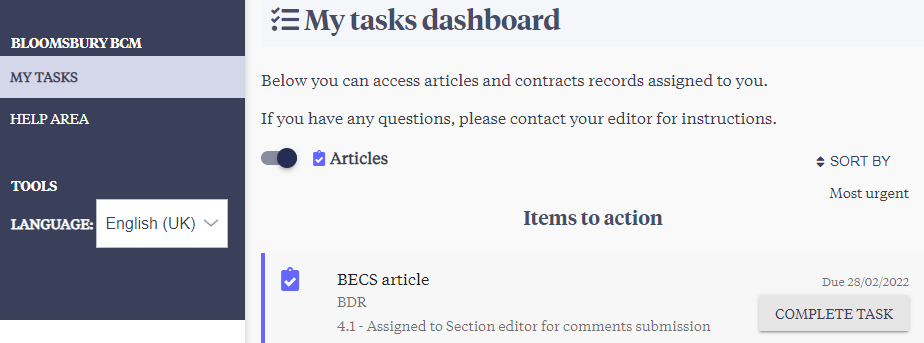
Here is the entire article workflow.
The Bloomsbury editor/assistant oversees the entire process and approves each step for completion. As the article progresses through the workflow, it will be read and reviewed by the In-house editor, Section Editor and Editor-in-Chief.
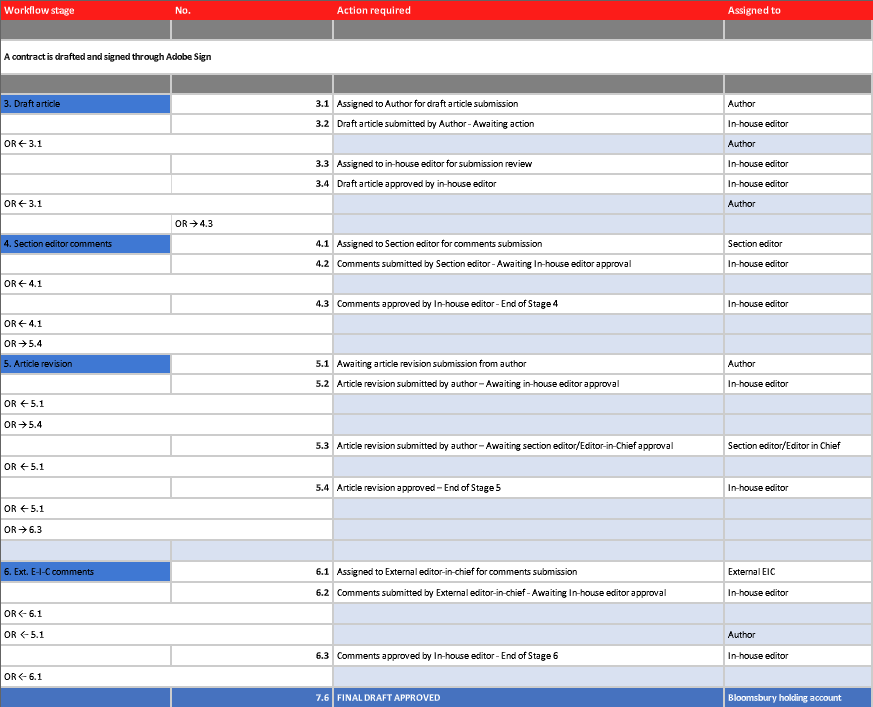
When an article is ready for you to review, you will receive an email inviting you to log into the BCM. You can also find any articles awaiting your review in My Tasks Dashboard.
Before you review any articles, make sure to have the Article Outlines page for your section(s) open, so you can check whether the contributor has correctly followed the article outline for their topic.
REMEMBER! It is imperative that contributors follow the article outline for their topic, using the exact subheadings and in the exact order as shown in the Article Outlines page. This is what allows articles on the same topic to be read comparatively across countries and sectors. For example, Historical Context of Secondary Education in Kenya will be structured in exactly the same way and answer the same questions as Historical Context of Secondary Education in Japan.
At this stage, the draft article has been submitted by the Author and approved by the Bloomsbury editorial team. You are now asked to provide your feedback.
On the article page, you need to download the article under Step 1.
Open the downloaded Word document and review the article. Please use the Track Changes and comments feature under the Review tab in Word. If you do not know how to use Track Changes, see here.
Be sure to check every item of the Approval Log at the end of the article.
When ready, upload your review by clicking UPDATE ARTICLE CONTENT.
Once done, click SAVE and the article will be updated with the newly uploaded file. To submit the review, click SUBMIT UPDATES, which sends the review on to the Bloomsbury editorial team to review your comments.
If you have requested revisions from the author you will be asked to approved the revised article at stage 5.3. You will be notified by email when the article is assigned to you. Use the link given in the email to log into the BCM and access the article via ITEMS TO ACTION -> COMPLETE TASK.
On the article page, you need to download the latest version of the manuscript under Step 1. Please make any further comments on the article via track changes, and when ready upload your version by clicking UPDATE ARTICLE CONTENT. Once uploaded, click SAVE and the SUBMIT UPDATES.